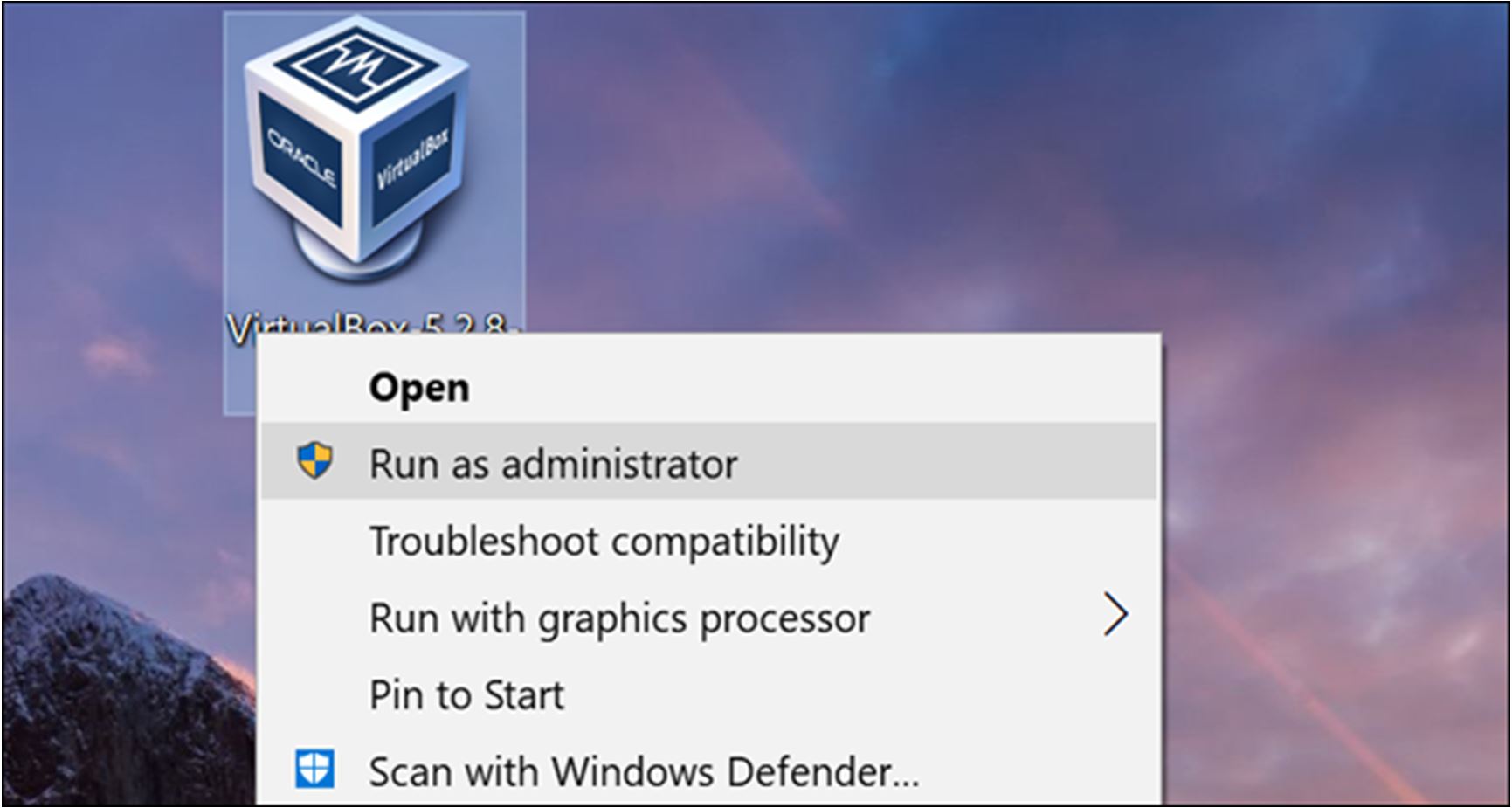In daily handling of PDFs, you may experience an annoying problem while viewing pages of a file, such as finding a page that is turned upside down or displayed in a 90-degree direction, making it unreadable. Therefore, you will want to rotate these pages. You can do this quickly with popular web browsers such as Microsoft Edge, Google Chrome and Firefox. It allows you to rotate all PDF pages with the click of a button, but it will not save the new direction. Windows 10 does not have a built-in option to rotate pages as quickly as in pictures. Thus, you will need to use a third-party tool to help you accomplish the task. Let’s review here 3 of the best of these free tools.

Method 1: Through PDF Shaper Free

PDF Shaper Free is a very easy free program designed to manage PDF files on the Windows system and control in several different ways. You can use the program to push PDFs, convert files to different formats, extract images, rotate pages, etc. It also comes with a very simple and fast user interface. So you can rely on it to rotate inverted PDF pages. Just click on the Rotate Pages option at the bottom of the Pages section, which contains several other options for controlling PDF pages.

On the whole, after you see the Rotate Pages window, click the “Add” button in the top bar to select the PDF file containing the inverted pages you want to rotate. Note that you can add multiple PDFs in case you want to apply the same rotation process. Then go to the Options tab where you select page rotation settings according to your need. You can set the rotation angle to 90 degrees, 180 degrees, or 270 degrees.
Then select whether you want to rotate all the pages included in the file, then select Rotate all pages in this case, or you want to rotate specific pages, select Rotate selected pages, then add the specific page numbers you want to rotate, and do not forget to place ” So that the program recognizes them. Once finished, press the Process button to start the program. Then name the new PDF file and then click Save. Now open this new file in Microsoft EDGE or Chrome to make sure the pages are displayed optimally. If you want to do so, you can delete the old or original PDF file.
Method 2: Through the PDF Page Rotator

If you want a program that performs no more or less purpose, I suggest you the PDF Page Rotator, which, as its name suggests, is designed only to rotate and save inverted PDF pages. The program is completely free and portable (does not need to be installed) in addition to being very simple graphical user interface making it use fast and easy. All you need to do after running the program is to drag and drop the PDF file inside the program window, or click the Add PDF option.
https://pdfconvertfree.com/Windows/pdf-page-rotator.html
A preview of the pages on the right side will be displayed, and the right side includes the control options, setting the rotation angle from 4 virtual angles. Then select whether you want to rotate all pages or Rotate Selected Pages, and then select the page numbers in the next field. When you are done, press the Rotate button. In seconds the program will rotate the pages and then request to save the new PDF file. That’s all there is to it. It’s very useful if you’re working on the number of PDFs a day and encountering the problem of pages inverted.
Method 3: Inverted PDF pages without programs

In case you do not want to use additional software on Windows, you can simply accomplish the task through the browser with the help of Online tool specializing in this. There are a lot of free services on the Internet to help you rotate PDFs and secure pages, but we recommend you try the Smallpdf – Rotate PDF tool for ease of use. All you need to do is upload the file from the device to the service to display the file pages individually in front of you on the screen. You can then position the mouse pointer over the inverted page and use the rotation arrows to make the page readable. When you’re finished, click the Apply Changes button to save your changes and upload the new PDF file to your device. However, this method will not be practical when it comes time to modify the pages of a large number of PDF files where it takes a long time to upload each file on the service especially with slow internet speed. So it’s best to use the software.